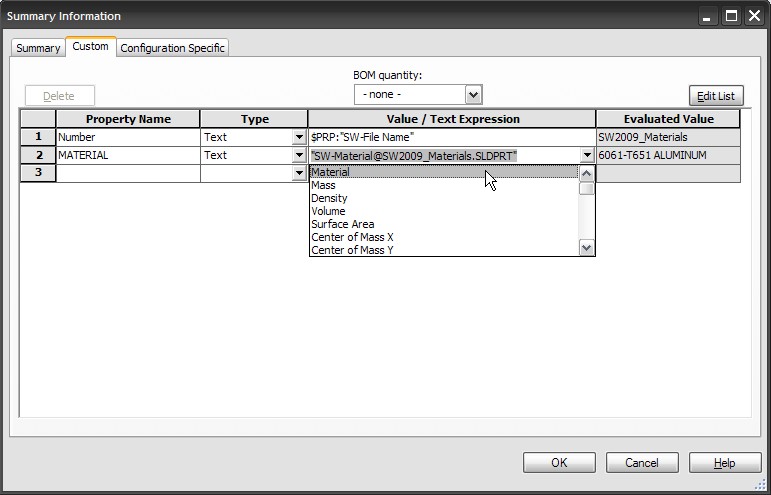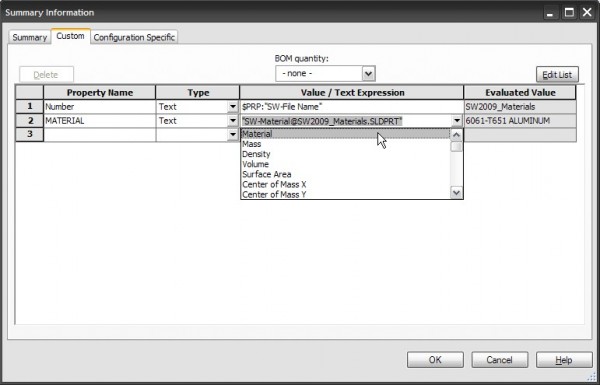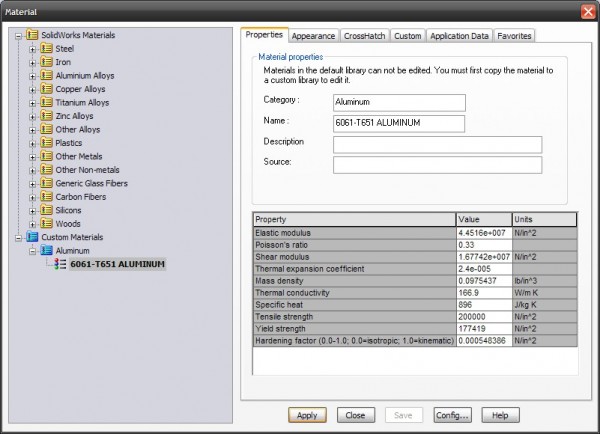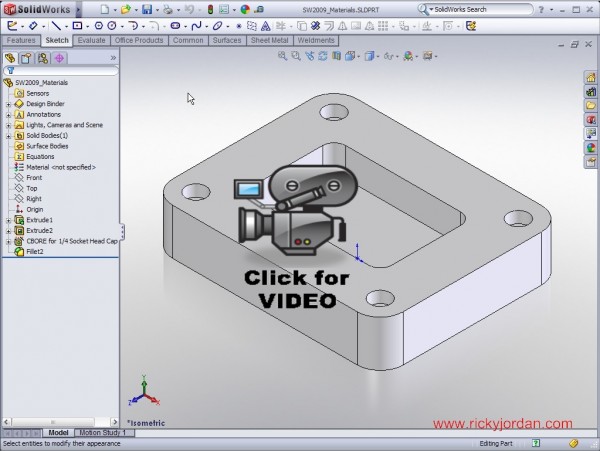As I mentioned in my SolidWorks 2009 Enhancement Highlights, the Materials Database has been overhauled. Today we are going to take a closer look at the enhancements to the Database AND Interface along with some other tidbits. Let’s get started!
Many users in the past have defined materials using custom properties. In SolidWorks 2008 the ability to link the SolidWorks Material to custom properties was added which allowed for some efficient uses when it came to drawing production. At the beginning of this video tip you see how to set that property. Since the material library is much more complete now, I believe the importance of knowing about this option is greater than ever. The image below shows a preview of the property linking.
The Materials database now opens in a separate window. The SolidWorks Materials in the database are read-only. You can create Custom Materials which are fully customizable. One of the enhancements to the interface is how easy it is to use a SolidWorks Material to create Custom Materials with simple Copy/Paste operations. Creating Categories and folder structure is now much easier as well. If you use SolidWorks Simulation (formally called COSMOS) you probably are very familiar with the fact that the SolidWorks based Material list was not NEAR as extensive as the materials library found in the Simulation products. That is no longer the case. The SolidWorks based Materials have now been TRULY unified with the Simulation library which results in a MUCH larger material selection straight out of the box for SolidWorks Users. Those materials of course can be used in Simulations as it has in the past. The point is that there is no longer a need in the Simulation interface to look for a more expanded set of materials. The Favorites tab in the Materials database allows you to now control the items listed in the SolidWorks FeatureManager for quick selection (without having to open the database window). Previously this list was based on recent materials used. Below is a screenshot of the Materials interface.
Click on the image below to view the Video Tip.
Stay tuned….more to come!