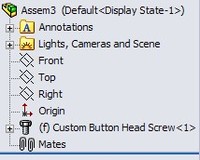![]() If you use PDMWorks Workgroup and SolidWorks Toolbox, you may have run into this issue. If you setup your PDMWorks Vault to NOT check in Toolbox parts, SolidWorks can recognize Toolbox parts in one of two ways. You can identify a directory which will direct PDMWorks to classify all files within that directory as Toolbox parts (set in the PDMWorks Workgroup VaultAdmin) or the part can be detected as a Toolbox part due to a marker that is set in the document properties. When a part is “marked” as a Toolbox part in this way the Toolbox icon appears next to the part when viewed inside a SolidWorks assembly.
If you use PDMWorks Workgroup and SolidWorks Toolbox, you may have run into this issue. If you setup your PDMWorks Vault to NOT check in Toolbox parts, SolidWorks can recognize Toolbox parts in one of two ways. You can identify a directory which will direct PDMWorks to classify all files within that directory as Toolbox parts (set in the PDMWorks Workgroup VaultAdmin) or the part can be detected as a Toolbox part due to a marker that is set in the document properties. When a part is “marked” as a Toolbox part in this way the Toolbox icon appears next to the part when viewed inside a SolidWorks assembly.
So if you don’t check in Toolbox parts, then why would you care? A problem I have run into a few times occurs when I have made a COPY of a toolbox part (therefore separating control by the Toolbox database) AND wish to check it into PDMWorks Workgroup. The marker in the file will NOT allow you to check the part into the vault.
The document property marker is NOT visible in the custom properties or any other place that I have found. So how can you change it? The answer to this question lies within a utility that is provided with your installation of SolidWorks. You can turn the Toolbox part marker OFF with this utility. It can be found with your installation folder in the following subdirectory: SolidWorks\Toolbox\data utilities. The name of the utility is sldsetdocprop.exe
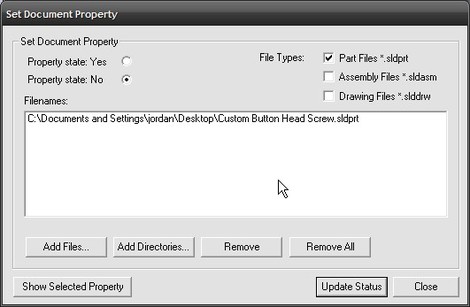 When you run this utility you can set the “Property State” (marker) to Yes or No. You can apply this property setting change to specific files or entire directories. You can view the current status of a file by using the “Show Selected Property” button. The “Update Status” button at the bottom will apply the settings you have selected in the interface.
When you run this utility you can set the “Property State” (marker) to Yes or No. You can apply this property setting change to specific files or entire directories. You can view the current status of a file by using the “Show Selected Property” button. The “Update Status” button at the bottom will apply the settings you have selected in the interface.
![]() If you want to copy a Toolbox part and check it into your vault, you pretty much have to use this utility. Adding or removing the marker also effects how the part is shown in the assembly. When the marker is turned off, the Toolbox Icon in the assembly is replaced by the normal icon for parts.
If you want to copy a Toolbox part and check it into your vault, you pretty much have to use this utility. Adding or removing the marker also effects how the part is shown in the assembly. When the marker is turned off, the Toolbox Icon in the assembly is replaced by the normal icon for parts.
Stay tuned….more to come!