And what would Usability Enhancements be? Well, you won’t find this “category” in the What’s New manual. I have grouped together a few enhancements from SolidWorks 2007 which I believe will result in time saved and less mouse clicks for users.
 The first couple of items on the list involve the User Interface. How many times have you needed to take a quick snapshot of the model on your screen? What options do you have in previous versions? Good old “Print Screen”, then paste the image into your favorite image program, or utilizing the SaveAs function in SolidWorks and selecting JPEG or TIFF formats. With SolidWorks 2007, this gets a bit easier. There is a Screen Capture tool that is available from the View menu (or custom toolbar) that with one click places and image of the model in your graphics area to the Windows clipboard.
The first couple of items on the list involve the User Interface. How many times have you needed to take a quick snapshot of the model on your screen? What options do you have in previous versions? Good old “Print Screen”, then paste the image into your favorite image program, or utilizing the SaveAs function in SolidWorks and selecting JPEG or TIFF formats. With SolidWorks 2007, this gets a bit easier. There is a Screen Capture tool that is available from the View menu (or custom toolbar) that with one click places and image of the model in your graphics area to the Windows clipboard.
 The options for customization of graphics window backgrounds and property manager themes have also been jazzed up a bit. Color Schemes have been enhanced in that you can now add images files as your graphics window background. Changing these schemes is now much quicker with the addition of the Color Schemes toolbar button. SolidWorks 2007 comes with many new default
The options for customization of graphics window backgrounds and property manager themes have also been jazzed up a bit. Color Schemes have been enhanced in that you can now add images files as your graphics window background. Changing these schemes is now much quicker with the addition of the Color Schemes toolbar button. SolidWorks 2007 comes with many new default  schemes. With all the new choices, you are bound to find one you like. What else can this be handy for besides changing the look of the UI? If you take screen shots for instruction or technical manuals, this will allow you to change the background color quickly without having to go through the Tools->Options interface every time.
schemes. With all the new choices, you are bound to find one you like. What else can this be handy for besides changing the look of the UI? If you take screen shots for instruction or technical manuals, this will allow you to change the background color quickly without having to go through the Tools->Options interface every time.
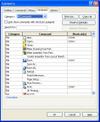 Did you ever wish you could print out your keyboard shortcuts? Now you can. The entire user interface for keyboard shortcuts has been enhanced to make applying shortcuts much more efficient. If you don’t want to look through the list to find a feature, there is a search option now available that allows you to find what you are looking for quickly. If you don’t currently use keyboard shortcuts, see my earlier blog posting on why you should.
Did you ever wish you could print out your keyboard shortcuts? Now you can. The entire user interface for keyboard shortcuts has been enhanced to make applying shortcuts much more efficient. If you don’t want to look through the list to find a feature, there is a search option now available that allows you to find what you are looking for quickly. If you don’t currently use keyboard shortcuts, see my earlier blog posting on why you should.
 Let’s move over to sketching. In parts, assemblies, and drawings, “ghost lines” now appear that show the geometry’s original position when you drag sketch entities to a new position. To me, this will be particularly handy when making adjustments to splines. This of course works with all sketch geometry.
Let’s move over to sketching. In parts, assemblies, and drawings, “ghost lines” now appear that show the geometry’s original position when you drag sketch entities to a new position. To me, this will be particularly handy when making adjustments to splines. This of course works with all sketch geometry.
The Undo command will now go back much further than before. Even if you have closed a sketch, you can still use the undo command to trace your steps all the way back through the sketch and beyond.
 Last, but not at all least, there is the Isolate command that can be used for assemblies. Isolate allows you to select one or more components in an assembly
Last, but not at all least, there is the Isolate command that can be used for assemblies. Isolate allows you to select one or more components in an assembly  for temporary viewing by themselves. All other components not selected are automatically hidden. This will really come in handy for mating components in an assembly that already contains many other components in a tight space. When you want to bring all the other components back into view, you simply click the “Exit Isolate” button.
for temporary viewing by themselves. All other components not selected are automatically hidden. This will really come in handy for mating components in an assembly that already contains many other components in a tight space. When you want to bring all the other components back into view, you simply click the “Exit Isolate” button.
All of the features outlined in this review are not what you would call “blockbuster” features by any means. But a little time saved here and there can add up in a hurry.
